How to Convert HEIC Images Format on Android — HEIC is a file format that is commonly used to store photos on Mac or iOS devices. It means that this kind of file extension is not commonly used by Android OS. As the consequence, this file extension can be opened by all Android devices. So, as the solution, if you want to open the HEIC file on your Android smartphone, you have to convert it to .jpg first. To know how to convert HEIC to .jpg on Android, let’s move to the next paragraph.
How to Convert HEIC Images Format on Android
Here are the steps of How to Convert HEIC Images Format on Android for you to read and follow. Before you start, make sure you follow every single step provided to avoid the wrong expected result:
- First, from your iPhone/Mac upload the HEIC image format to your Google Drive.
- Then, grab your Android smartphone. Open the Google Drive app. If you haven’t installed it yet, please download it first from Google Play Store to install it.
- After you open Google Drive, make sure that you already logged in with the same account that you used to upload the HEIC image format previously.
- Next, tap the three-dot button in front of the HEIC image.
- You will see a list of menus on the bottom sheet that appears. There, tap the Download option.
- After that, open your browser and visit cloudconvert.com to convert your HEIC image format to .jpg. If you currently reading this article on your Android smartphone, you can tap here.
- Tap the Select File button.
- Select the HEIC image format file that you download from Google Drive previously.
- Tap the Convert button on cloudconvert.
- Wait for a moment until the image is ready.
- Now, download the image.
- After it is finished downloading, open the image.
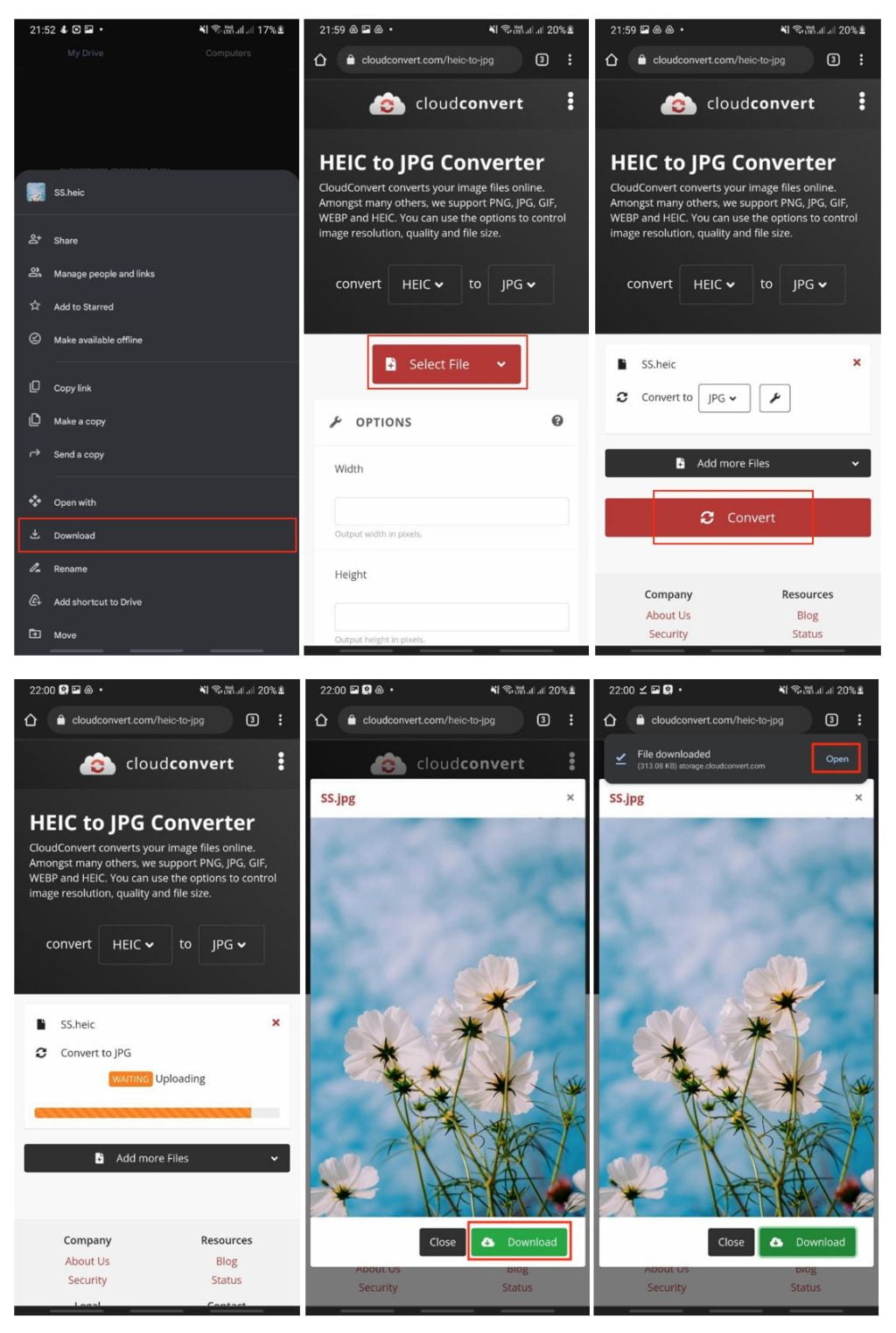
Well, this is the last section of the tutorial. I hope you find this tutorial useful. Let your family and friends know about this article. So they can open and convert their HEIC image format to .jpg.
Let me know in the comment section below if you found any difficulties in following the steps, or if you have any questions that are related to the topic that is being discussed, I will be happy to answer and help you out.
Thanks a lot for visiting nimblehand.com. Have an extra-special, amazingly fun, undeniably awesome, super fantastic day, and see you in the next article. Bye 😀





