How to Activate and Use Multiple Devices Feature in WhatsApp — When you are working using your laptop and you have an urge to contact some people via WhatsApp, of course, it is so uncomfortable to do as you have to take your smartphone each time you have to answer their messages. It will be efficient if you can access WhatsApp on your laptop. Do you know that such a thing is possible to do? If you don’t know yet, I will let you know how to use WhatsApp on your laptop.
Multiple devices feature is available in beta version. You need to activate multi-device beta first before you can login WhatsApp simultaneously.
Here are the steps that you can do about How to Activate and Use Multiple Devices Feature in WhatsApp:
- Open WhatsApp on your iPhone or Android phone.
- Go to Settings.
- Go to Linked devices.
- Select Multi-device beta. If this option does not appear, your account does not yet offer this feature.
- Select Join beta and you’re good to go!
- Turn on your laptop, and launch your browser.
- Copy https://web.whatsapp.com/ and paste it into the URL field of your browser.. If you already accessed this article on your laptop click here.
- After the WhatsApp web is opened, you will see a QR code section there.
- For the next step, please choose the instruction based on the type of OS of your device.
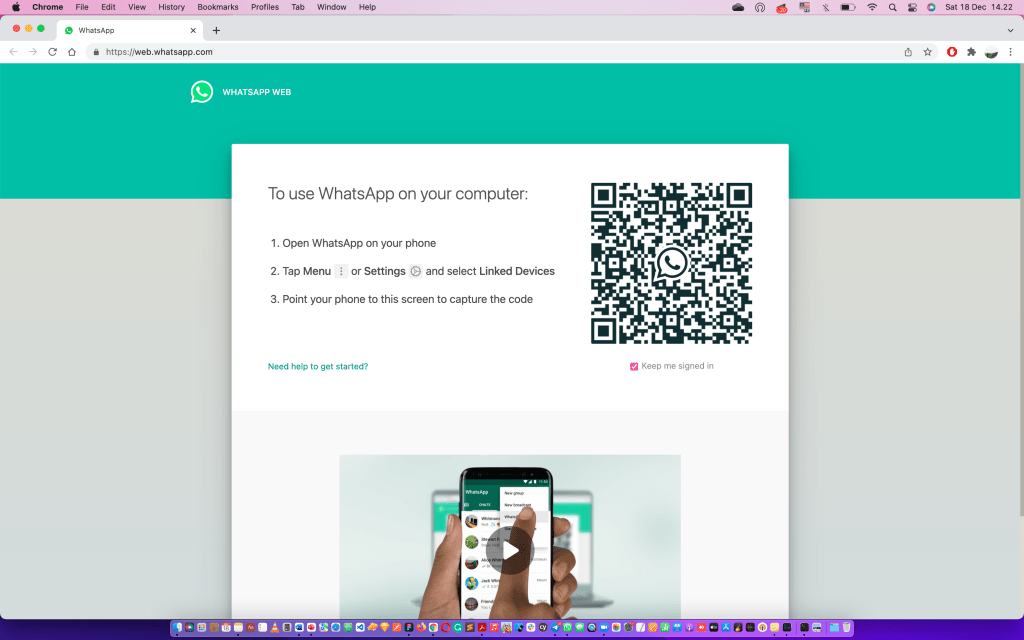
iOS (iPhone)
- Now, launch Whatsapp on your iPhone.
- Tap the Settings tab and select Linked Devices menu.
- Then, tap the Linked a Device button.
- After that, you will see a popup of how to scan the QR code on the WhatsApp website. Before you start tap OK first.
- Now, scan the QR code and the WhatsApp website on your laptop will be logged in to your account.
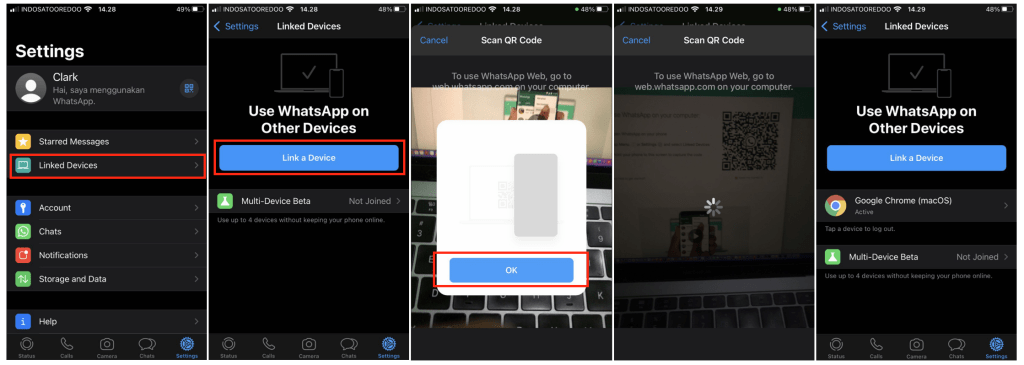
Android
- Launch WhatsApp on your Android smartphone.
- Tap the three-dot button on top-right corner.
- After that, tap Linked Devices menu.
- Then your camera will be opened in order to scan the QR code on your WhatsApp website.
- Scan the QR code and your WhatsApp website on your laptop will be logged in to your account.
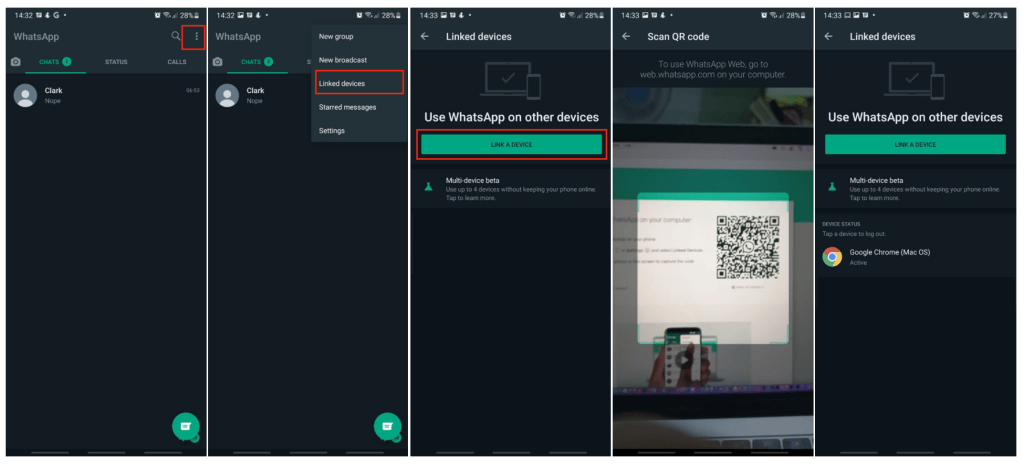
Well, this is the last section of the tutorial. I hope you find this tutorial useful. Let your family and friends know about this article. So they know How to Activate and Use Multiple Devices Feature in WhatsApp.
Let me know in the section below if you found any difficulties in following the steps, or if you have any questions that are related to the topic that is being discussed, I will be happy to answer and help you out.
Thanks a lot for visiting nimblehand.com. As the pandemic hasn’t ended yet, please keep yourself safe and healthy. See you in the next article. Bye 😀





