There are a lot of Windows emulators that we can install on Mac. One of those is Wine. For those who still run Mojave and High Siera on their Mac, and prefer the free Windows emulator, I strongly suggest you install it. Yes, it is totally free. You will not be charged to use this emulator, but you may donate some pennies to the developer of the Wine.
Well, to not waste any other time let me explain to you about How to Run Windows on Mac or Macbook using Wine. But please make sure you read the entire steps so that you will not miss any single explanation. Here are the steps.
Quick-Step
Download & install Wine from Mac browser > Search for the apps you want to use > Download & install it > Once it is installed, launch the app
The Way to Run Windows using Wine on Mac or MacBook
1. Download Wine from your Mac browser. For your information, this emulator is only compatible with Mojave, High Siera OS, and older.
2. After the download process has been done, open its DMG files.
3. Now, drag and drop the app to the Application folder on your Mac.
4. After it is installed, launch the Wine.
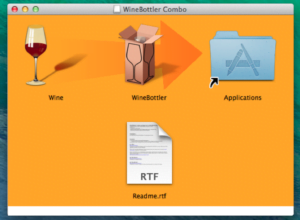
5. There are a lot of different programs in Wine that you can install easily. For example, when you need to test a website on Windows using your Mac you can install various certain browsers.
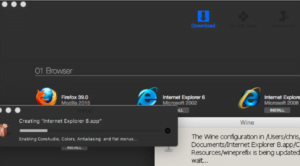
6. After you install some apps, you can see the apps that are already installed under On My Mac in the Wine window. You can also uninstall the apps that you no longer use.
7. You can also install any other Windows applications that aren’t listed on Wine. Just simply download it, then press Control + Click on the .exe file, then choose Open with Wine.
Seems easy, isn’t it? Hope you find no difficulties in following the steps. If you think this article is useful, kindly share this with your friends and if there is any question related to Mac usage, ask me out through the comment section below. I would happy to answer and help you out.





