How to Create Table in Google Docs — Sharing a document online using Google Docs makes our life easier especially when we need to collaborate with some friends on arranging some important documents. However, some of us are confused or even don’t know yet the way in adding tables to Google Docs even though there is a feature to add tables to Google Docs. Those who don’t know yet commonly copy and paste the table from Ms. Excel. If you are one of them, you are in the right place. I will show and explain it to you in detail in the next section.
How to Create Table in Google Docs
Here are the steps of How to Create Table in Google Docs for you to read and follow. In this article, I use the Google Docs web version to show the steps. So, if you use the Google Docs app you may find some minor differences there. If you are ready, let’s start:
- Open your Google Docs from your Google Drive.
- After that, click the Insert menu.
- Then select the Table option and define the total rows and columns you need.
- Adjust and fill in the table with the data or input that you have.
- Once you are done filling in, block one of the rows or columns and do right-click.
- Now, edit the table with available features there
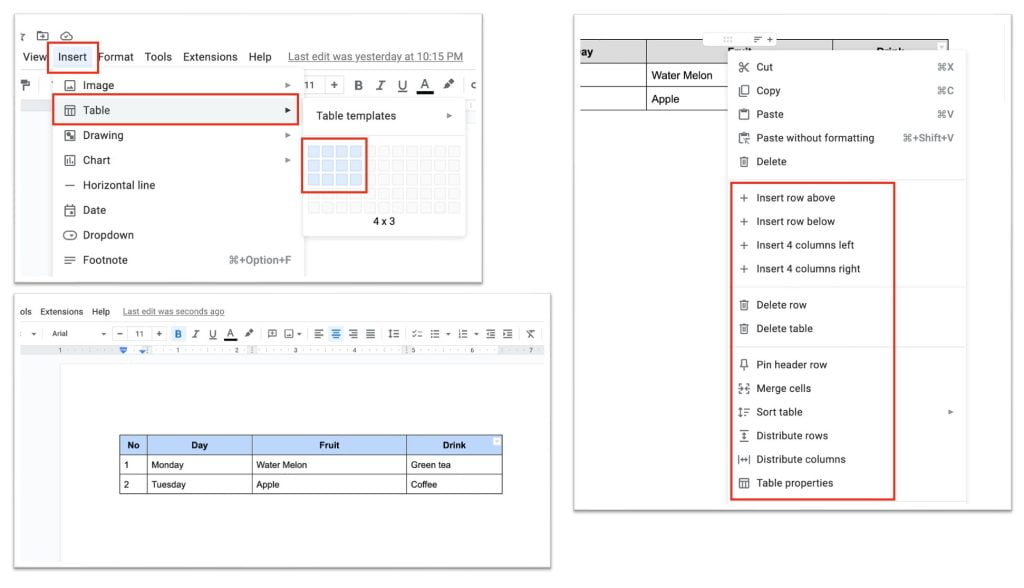
Well, this is the last section of the tutorial. I hope you find this tutorial useful. Let your buddies know about this trick. So, they can create tables on your Google Docs easily.
Let me know in the comment section below if you found any difficulties in following the steps, or if you have any questions related to the topic that is being discussed, I will be happy to answer and help you out.
Thanks a lot for visiting nimblehand.com. Have an extra-special, enjoyable, undeniably awesome day, and see you in the next article. Bye 😀





